How To: Create and Send a Message Template

How to create and organize your message templates
Table of Contents
- Introduction
- Purpose
- Definitions
- Steps
- Creating a Message Template in the Web App
- Sending a Message Template
- Why This Process is Important
Introduction
Purpose
This guide will walk you through the process of creating and sending a message template using GroupTrack. You'll learn how to create templates using replacement tokens, and how to send them through the Web App or directly within Facebook or Instagram using the GroupTrack Sidebar.
Definitions
- Message Template: A pre-written message that can be used to communicate consistently with contacts.
- Replacement Token: a placeholder within a message template that dynamically gets replaced with personalized information when the message is sent.
Steps
Creating a Message Template in the Web App
- Open the Web App
- There are a few different places you can go to create and view/organize your message templates
- Click on Settings and then Message Templates: this will allow you to see all the message templates you've created
- Click on Settings and then Pipelines and select a specific pipeline. From there, click on Messages at the top of the pipeline settings
- Click on Settings and then Pipelines and select a specific pipeline. From there, click on Stages and view or create a linked message template
- From either of those locations, you will see an option to create a message template
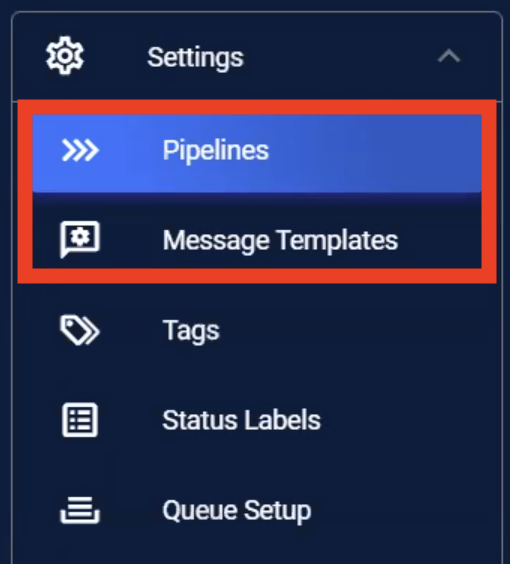
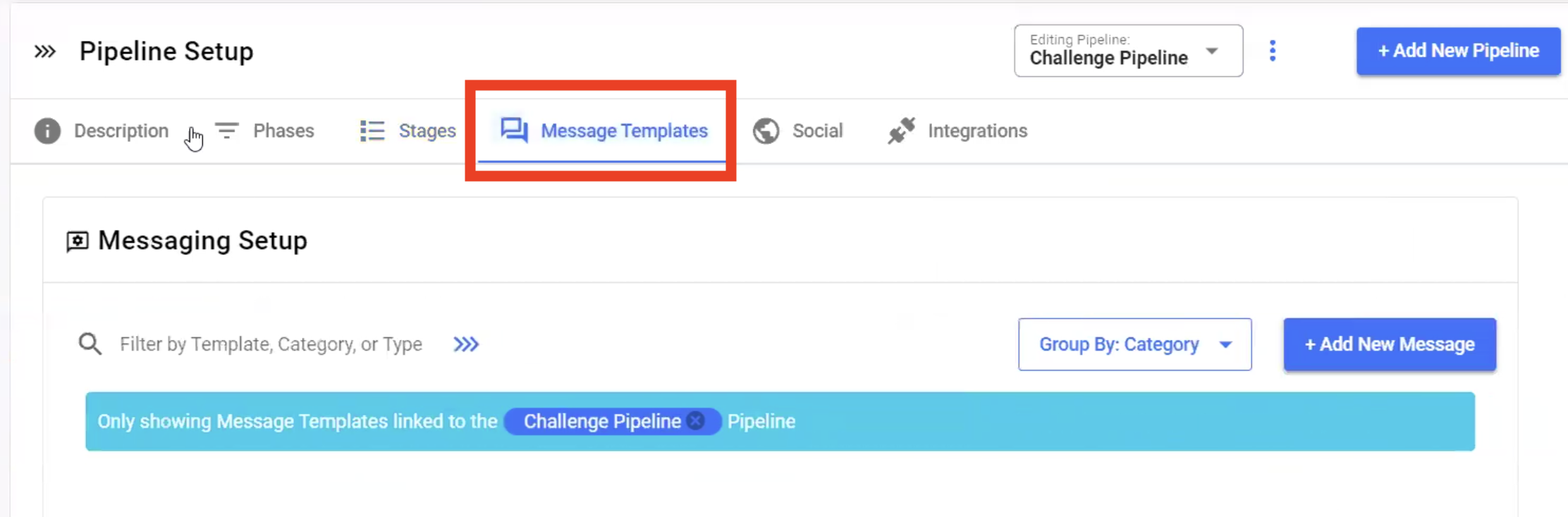
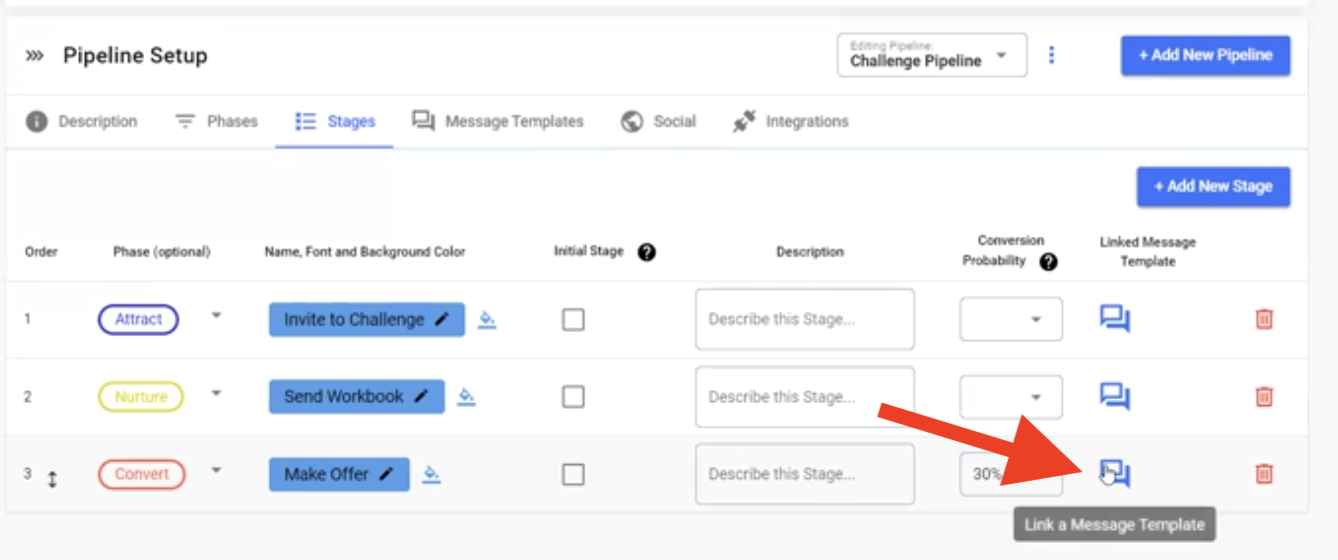
Messages are comprised of three parts, a greeting, body, and closing. Only the body is required. You can create as many variations of your greetings, message bodies, and closings as you like. GroupTrack will randomly choose one variation from each category and send that combination as a message to your contact.
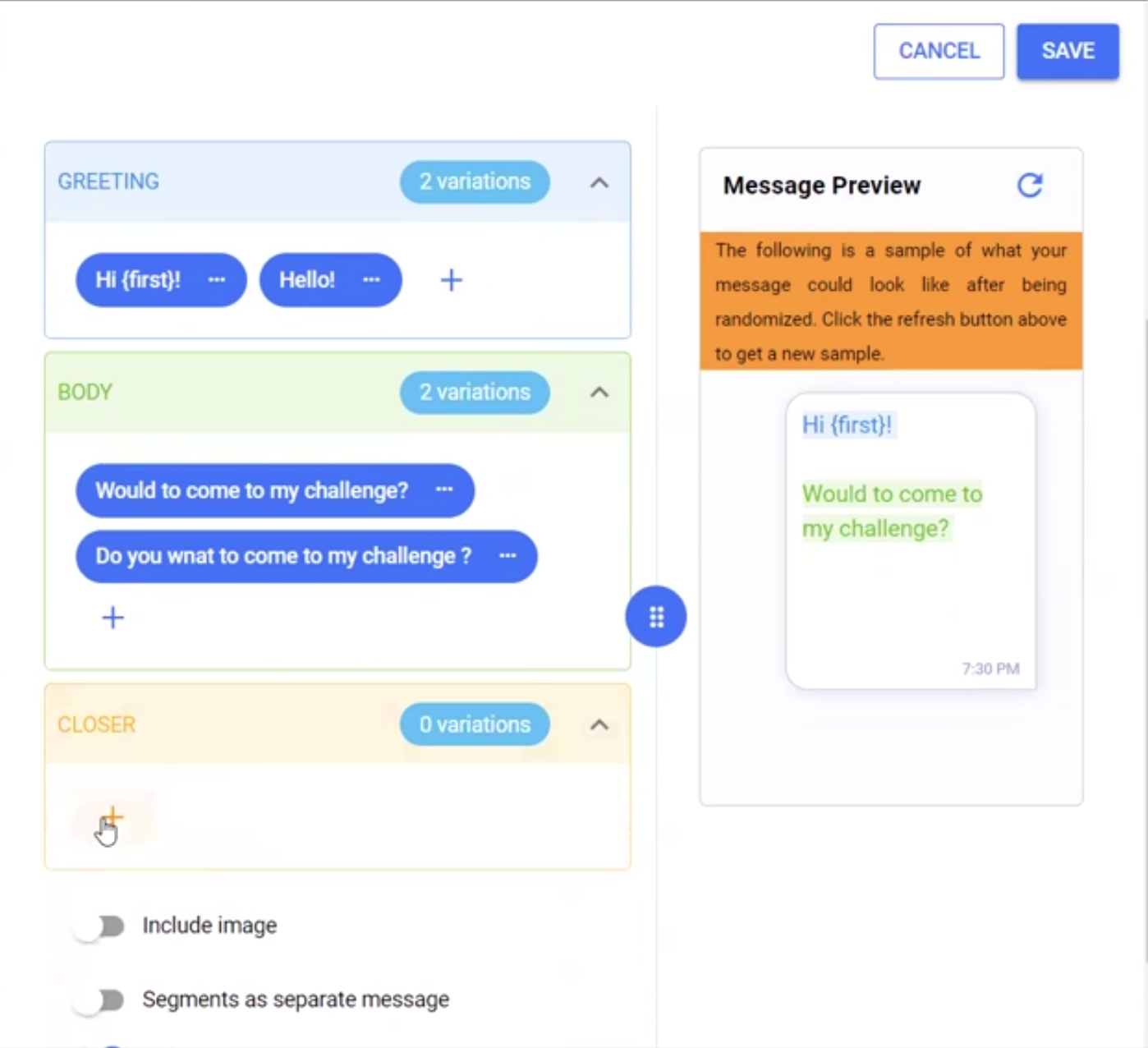
Once you have created your message, you can preview different variations in the box on the right
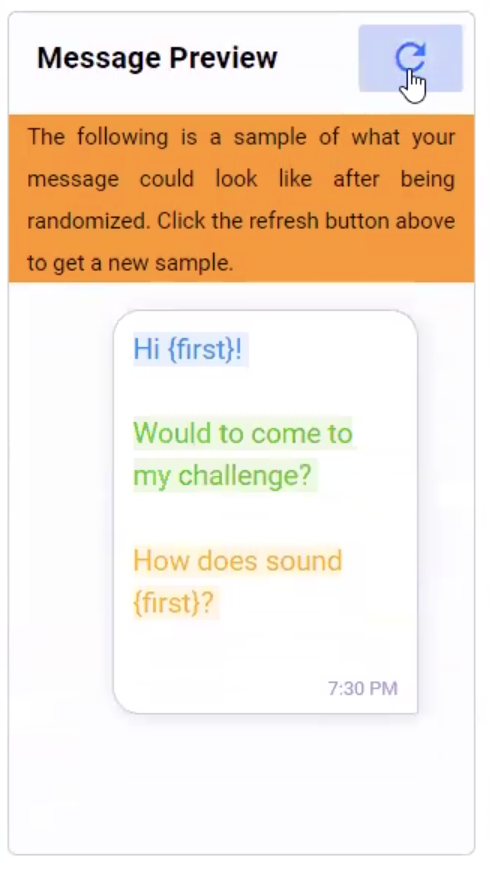
Sending a Message Template
- Send from the Web App
- Open the Web App
- Access Your Contacts: Click the Pipeline View or Table View tab on the left menu.
- Select a Contact: Click on a contact to open their profile card.
- Send the Message: Click "Send Message or Message Template," select the template you wish to send, then press send.
- Send from the GroupTrack Sidebar in Facebook or Instagram
- Open Facebook or Instagram: Navigate to Facebook or Instagram and find the contact you wish to message.
- Use the GroupTrack Sidebar: Hover over their name to pull them up in the GroupTrack Sidebar.
- Send the Message: Click "Send Message or Message Template," select the template you wish to send, then press send.
Why This Process is Important
Using message templates ensures consistent communication across all your interactions. It saves time by allowing you to quickly send pre-written messages, and it ensures that your messaging aligns with your brand voice and objectives. Whether you’re nurturing leads or following up with contacts, message templates help streamline your communication process.
