How To: Customize Message Templates

Message Templates are pre-written messages you can send to Contacts. They include variations and replacement tokens to ensure the messages are unique and personalized when used.
Table of Contents
- Introduction
- Purpose
- Definitions
- Steps
- Customizing Your Message Template
- Adding Text, Replacement Tokens, and Spin Groups
- Why This Process is Important
Introduction
Purpose
This guide will help you create and customize message templates in GroupTrack, allowing you to craft personalized and engaging messages for your contacts. You'll learn how to structure your templates using greetings, messages, and closers, and how to utilize advanced features like replacement tokens and spin groups to add variability to your messages.
Definitions
- Message Template: A pre-defined format for sending messages, consisting of a greeting, main message, and closer.
- Segment: A section within a message template, such as a greeting, message, or closer.
- Message Block: A chunk of content within a segment that can be varied to create different versions of a message.
- Replacement Tokens: Dynamic placeholders in a message that are automatically replaced with contact-specific information when the message is sent.
- Spin Groups: Sets of interchangeable words or phrases that are randomly selected when the message is sent, adding variability.
Steps
Customizing Your Message Template
- You can use replacement tokens to populate things like the contact's name, the sender's name, an email, a phone number, etc. To see what replacement tokens are available, click the ? icon next to the Greeting on your message template. Clicking on the replacement token will populate that token into your message. We recommend using replacement tokens to increase your message variations.

Adding Text, Replacement Tokens, and Spin Groups
- Text Content
- Message Blocks can include any valid text content. You can insert emojis directly or use standard text representations like ":-)" for smiles.
To create new lines within your message blocks, hold the Shift key and press Enter.
- Replacement Tokens
- Use the following tokens in a message template to automatically insert contact-specific information:
{name}= Full Name{first}= First Name{last}= Last Name{email}= Email{phone}= Phone
- Use the following tokens in a message template to automatically insert contact-specific information:
- Spin Groups
- Create "Spin Groups" within any text block by using curly brackets
{}and separating options with a pipe|. For example,{Hello|Hi|What's up}will randomly select one option when the message is generated. - This feature allows for variability in your messages, keeping your communication fresh and engaging.
- Create "Spin Groups" within any text block by using curly brackets
- View Variations
- To view your different message variations, click the refresh icon by the message preview on the right
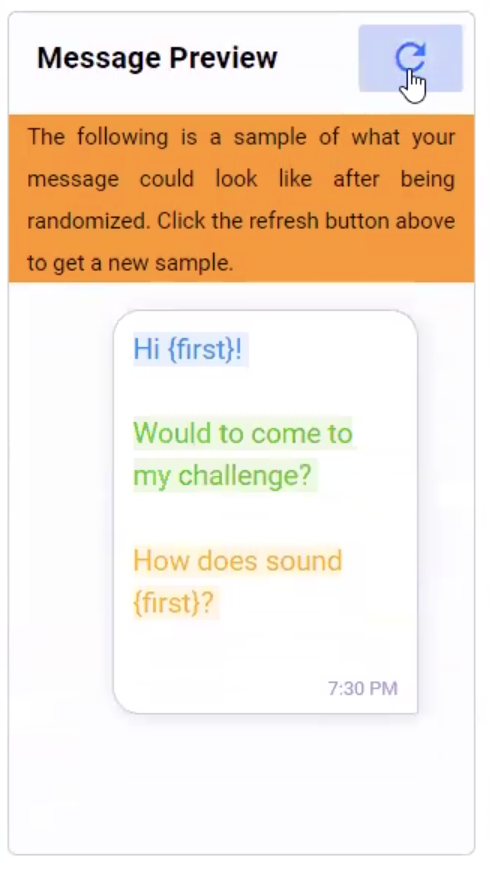
Other options for customizing messages include:

Why This Process is Important
Customizing message templates enables you to maintain a consistent and professional communication style while also allowing for personalization. By using features like replacement tokens and spin groups, you can easily adapt your messages to different recipients, making your outreach more engaging and effective. This process saves time and ensures that your messaging aligns with your brand’s voice and goals. Creating variations in your messages also helps keep your account safe and reduces the probability that you end up in Facebook jail.
