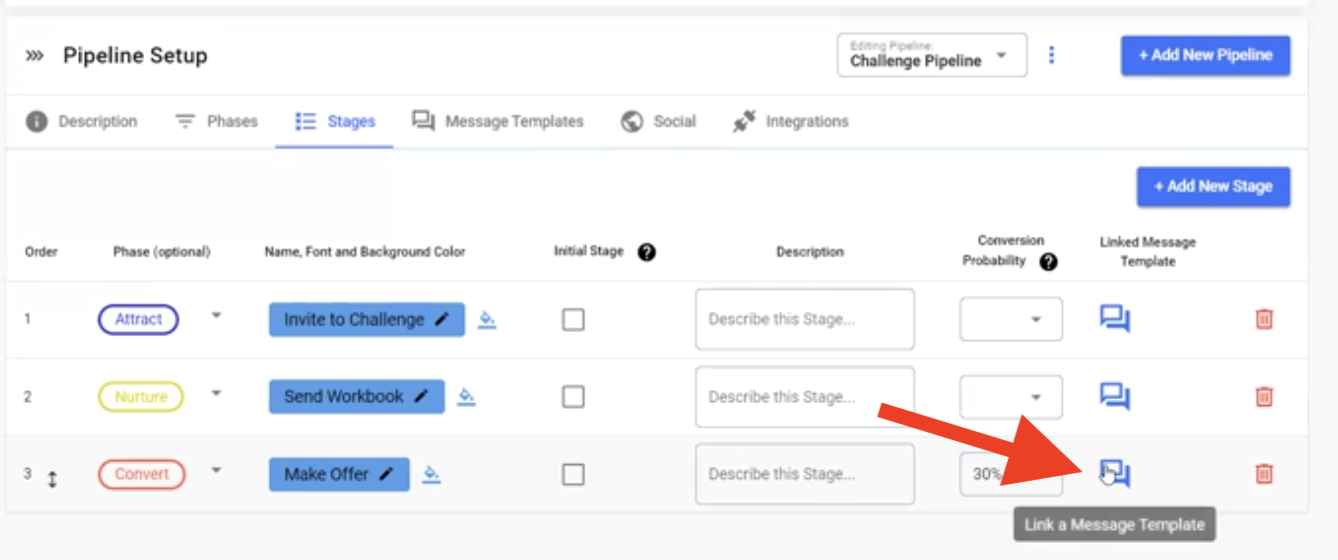How To: Link a Message Template to a Stage

Linking your message templates to stages in your pipeline helps you save time and streamline your sales process
Table of Contents
- Introduction
- Purpose
- Definitions
- Steps
- Creating a New Pipeline Template Linked to a Stage
- Linking a Pre-existing Pipeline Template to a Stage
- Why This Process is Important
Introduction
Purpose
This guide will walk you through the process of linking a message template to a specific stage within a pipeline in GroupTrack. This feature allows for automated messaging, ensuring that contacts receive relevant communication at the right stage of their journey.
Definitions
- Pipeline: A series of stages that represent the progression of a contact through a defined workflow.
- Stage: A specific step within a pipeline where a contact is located.
- Message Template: A pre-defined message format that can be automatically sent to contacts at a particular stage in the pipeline.
Steps
Creating a New Pipeline Template Linked to a Stage
- Access the Pipelines Menu
- Start by going to the left-side menu and selecting Settings > Pipelines.
- Select Your Pipeline
- Use the dropdown to switch to your desired pipeline, then click on "Stages."
- Create or Link a Template
- In the stage where you want to link a template, click the blue linked message icon.
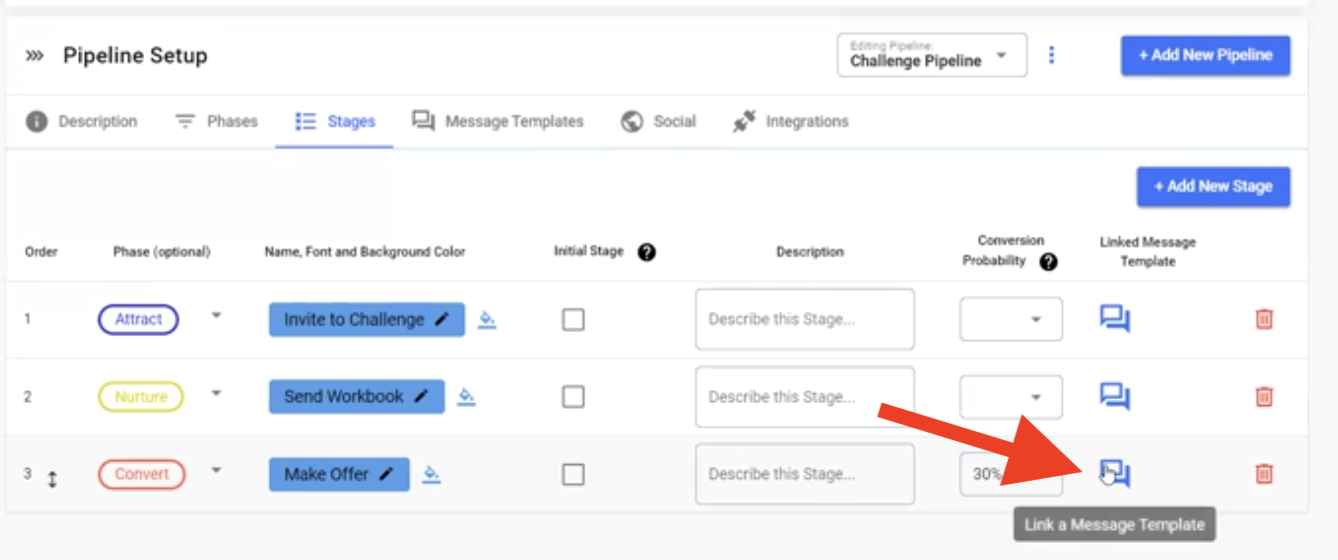
- Follow the Prompts
- Follow the on-screen prompts to create your new message template.
- Edit Your Template
- Once your new message template has been created, you can edit it by clicking on the linked message icon and clicking edit

Using Linked Message Templates
- Add Contacts to the Stage
- After linking your template to the desired stage, click on Pipeline View or Table View and move contacts to that stage. You’ll be automatically prompted to send the message template.
- Send the Message
- If you click "Yes" when prompted, your linked message template will populate into the Message section of the contact. Review the message and click "Send Message" to finalize.
Linking a Pre-existing Pipeline Template to a Stage
- Open the Pipelines and Integrations Menu
- Access your pipelines by going to the left-side menu and selecting Settings > Pipelines.
- Select Your Pipeline
- Choose your pipeline from the list and click on "Stages."
- Edit the Desired Template
- Locate the stage you want to link a message template to and click the blue linked message icon
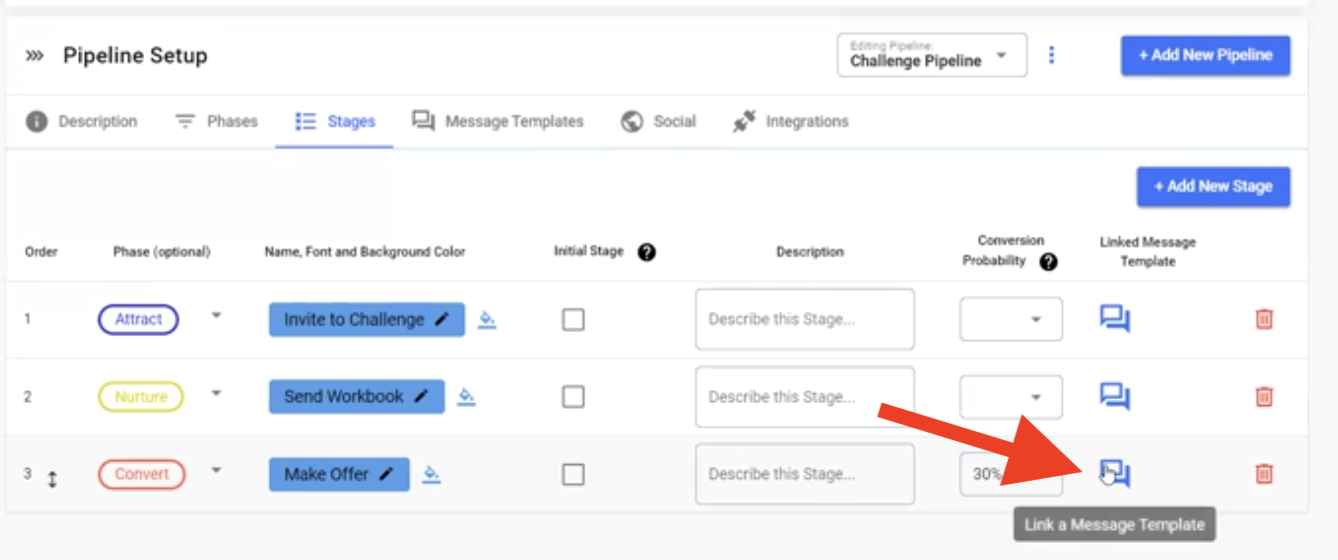
- Link the Template to a Stage
- Choose a pre-existing message template to link to that stage
Why This Process is Important
Linking a message template to a stage in your pipeline automates the communication process, ensuring that your contacts receive the right message at the right time. This enhances the efficiency of your workflow, reduces the risk of manual errors, and helps maintain consistent and timely communication with your contacts, ultimately improving your engagement and conversion rates.