How To: Add or Remove Contacts from a Pipeline in Bulk

A step-by-step guide on how to efficiently manage your contacts by adding or removing them from a pipeline in bulk.
Table of Contents
- Introduction
- What Are Bulk Actions?
- What You Can Do with Bulk Actions
- How to Add or Remove Contacts from a Pipeline
- Step 1: Access the Web App
- Step 2: Filter Your Contacts
- Step 3: Perform Bulk Actions
- Step 4: Confirm and Refresh
- Why This Process is Important
- Additional Resources
Introduction
Purpose
Managing large groups of contacts can be time-consuming. GroupTrack CRM’s Bulk Actions feature simplifies this process by allowing you to add or remove multiple contacts from a pipeline simultaneously. This guide will walk you through the steps to perform these bulk actions efficiently.
What Are Bulk Actions?
Bulk Actions in GroupTrack CRM are designed to help you manage multiple contacts at once. Whether you need to add a group of contacts to a pipeline or remove them, this feature saves you time and effort by applying changes across selected contacts in one go.
What You Can Do with Bulk Actions
With Bulk Actions, you can:
- Add multiple contacts to a specific pipeline at once.
- Remove multiple contacts from a pipeline simultaneously.
- Streamline your contact management process with just a few clicks.
How to Add or Remove Contacts from a Pipeline
Step 1: Access the Web App
- Open the GroupTrack Web App:
Step 2: Filter Your Contacts
- Use Advanced Filters:
- From either Pipeline View or Table View, select the group of contacts you want to manage by applying filters that match your criteria.

Step 3: Perform Bulk Actions
- Click on the "Bulk Actions" Button:
- After selecting the filtered group of contacts, click the "Bulk Actions" button.

- Choose Your Action:
- Add to Pipeline: Select this option if you want to add the selected contacts to a pipeline.
- Remove from Pipeline: Choose this option to remove the selected contacts from a pipeline.
- Note: removing a contact from a pipeline does not delete that contact from GroupTrack CRM, it just removes them from that specific pipeline
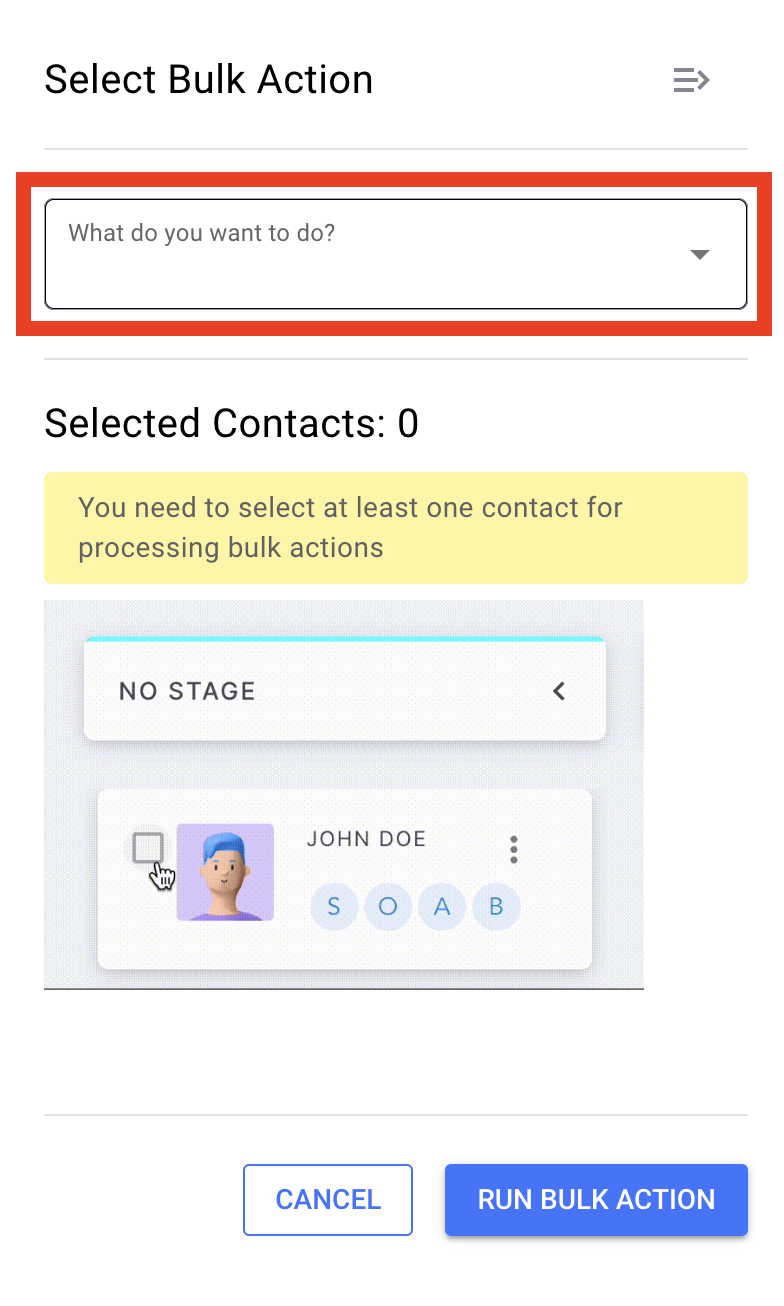
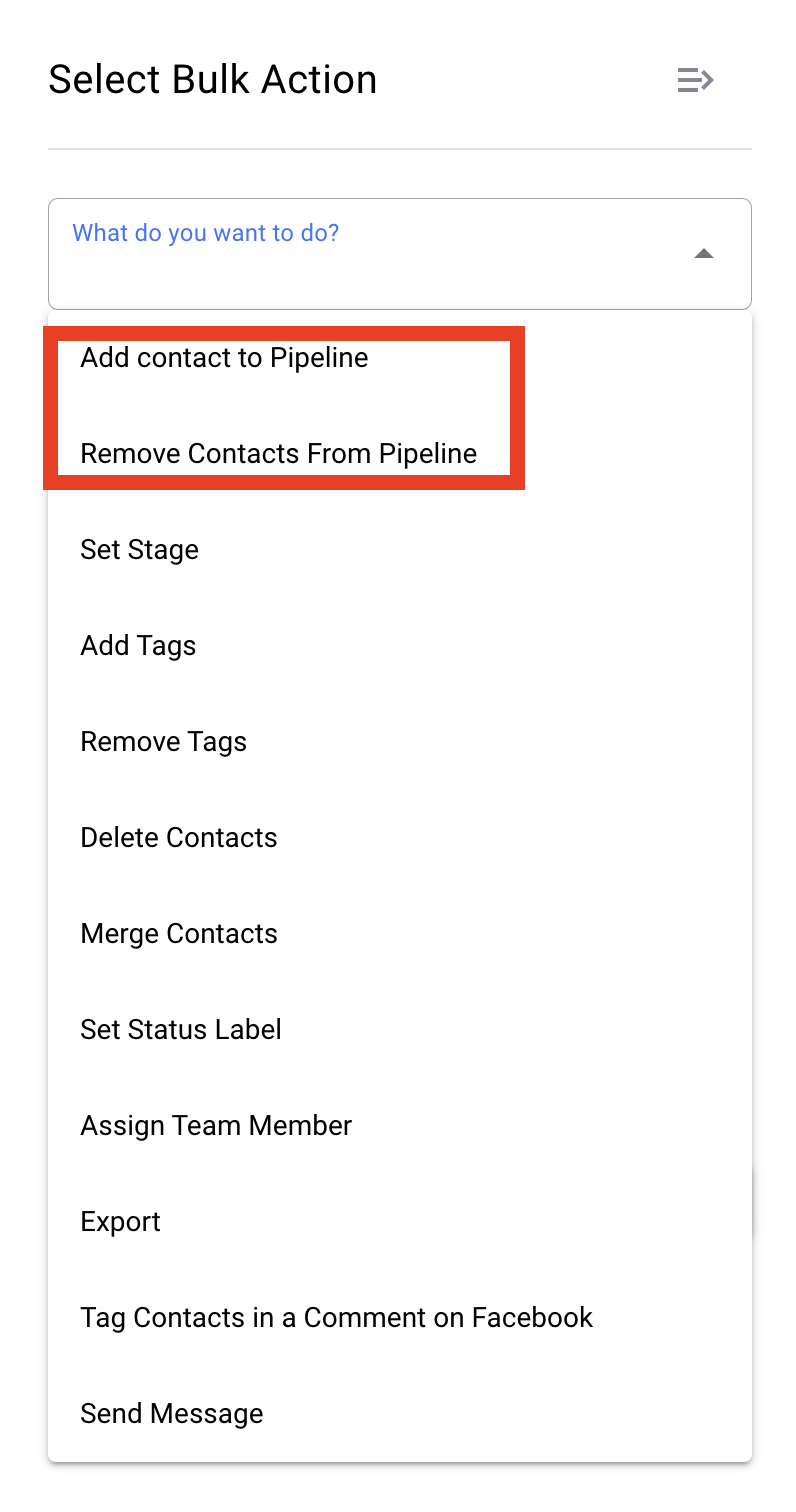
Step 4: Confirm and Refresh
- Verify Your Selection:
- Double-check that you’ve selected the correct contacts.
- Click "Process":
- Once confirmed, click "Run Bulk Action" to execute the bulk action.

Refresh the Page:
- On the right-hand side, refresh the page to see the updated changes.
Why This Process is Important
Using Bulk Actions to add or remove contacts from a pipeline ensures that your contact management is both efficient and accurate. This feature allows you to make large-scale updates quickly, keeping your pipelines organized and up-to-date without the need for repetitive manual actions.

