How To: Add or Remove Tags in Bulk

A comprehensive guide to adding or removing tags from multiple contacts simultaneously.
Table of Contents
- Introduction
- What Are Bulk Actions?
- What You Can Do with Bulk Actions
- How to Add or Remove Tags
- Step 1: Access the Web App
- Step 2: Filter Your Contacts
- Step 3: Perform Bulk Actions
- Step 4: Confirm and Refresh
- Why This Process is Important
Introduction
Purpose
Managing tags for large groups of contacts can be challenging. GroupTrack CRM’s Bulk Actions feature allows you to add or remove tags from multiple contacts at once, streamlining your contact management process. This guide will walk you through the steps to efficiently apply or remove tags in bulk.
What Are Bulk Actions?
Bulk Actions in GroupTrack CRM are tools that enable you to make changes to multiple contacts simultaneously. Whether you need to apply new tags or remove existing ones, Bulk Actions save time and ensure consistency across your contact list.
What You Can Do with Bulk Actions
With Bulk Actions, you can:
- Add specific tags to multiple contacts in one action.
- Remove unwanted tags from a group of contacts quickly.
- Keep your contact database organized and up-to-date with minimal effort.
How to Add or Remove Tags
Step 1: Access the Web App
- Open the GroupTrack Web App:
Step 2: Filter Your Contacts
- Navigate to your contacts:
- On the left-hand side, click either Pipeline View or Table View.
- Use Advanced Filters:
- Apply filters to find the specific contacts you want to tag or untag.

Step 3: Perform Bulk Actions
- Click on the "Bulk Actions" Button:
- After filtering your contacts, click the "Bulk Actions" button.

- Choose Your Action:
- Add Tags: Select this option if you want to add tags to the selected contacts.
- Remove Tags: Choose this option to remove tags from the selected contacts.
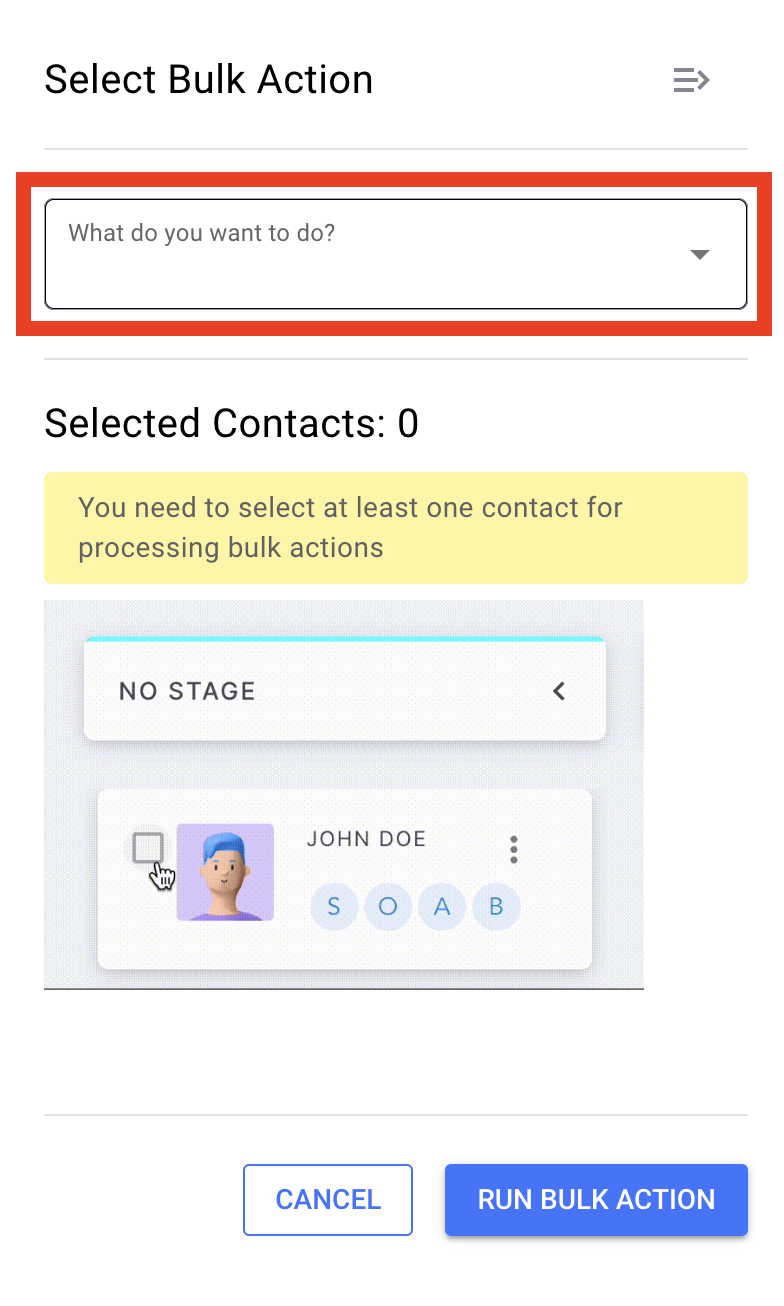
-

select the option to add or remove tags
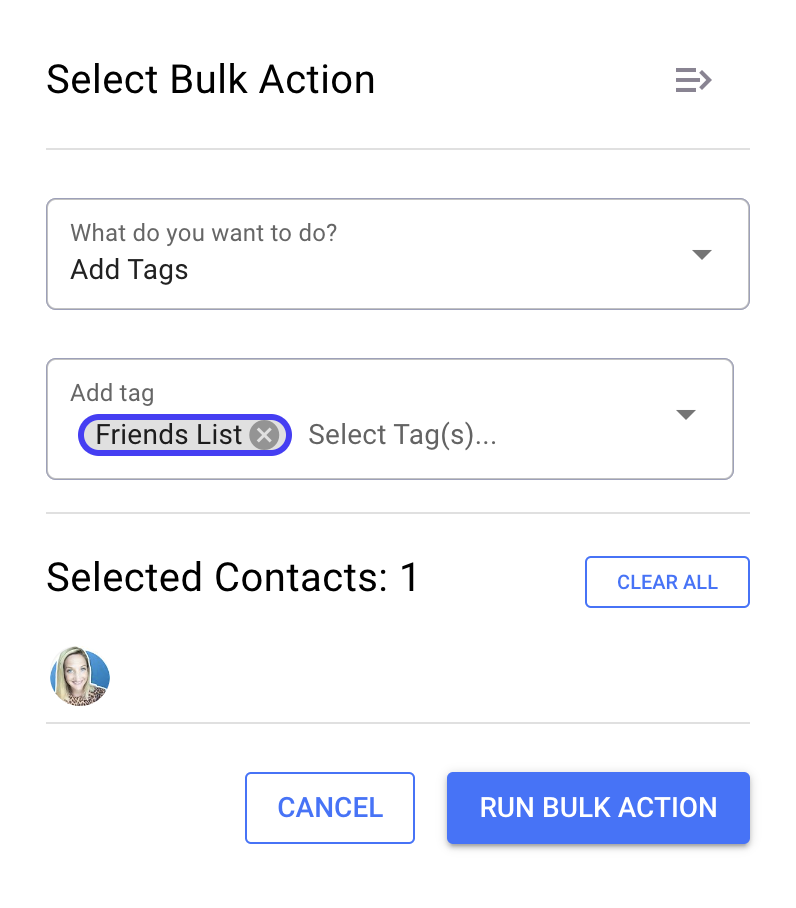
- Select the Contacts:
- Ensure you’ve selected the correct contacts to apply this action.
Step 4: Confirm and Refresh
- Click "Run Bulk Action":
- Once you’ve selected the tags and contacts, click "Run Bulk Action" to execute the bulk action.
- Refresh the Screen:
- Refresh the screen to see the changes take effect.
Why This Process is Important
Using Bulk Actions to add or remove tags from contacts helps maintain an organized and well-structured contact list. This feature allows you to efficiently manage tags across large groups of contacts, ensuring accurate and up-to-date data without the need for manual updates.

