How To: Assign Team Members in Bulk

A comprehensive guide to assigning multiple contacts to a team member simultaneously.
Table of Contents
- Introduction
- What Are Bulk Actions?
- What You Can Do with Bulk Actions
- How to Assign Team Members
- Step 1: Access the Web App
- Step 2: Filter Your Contacts
- Step 3: Perform Bulk Actions
- Step 4: Confirm and Refresh
- Why This Process is Important
Introduction
Purpose
Efficiently managing your contacts in GroupTrack CRM often involves assigning them to the right team members. The Bulk Actions feature allows you to assign multiple contacts to a team member at once, ensuring that your team can manage relationships and follow-ups effectively. This guide will walk you through the steps to assign team members to contacts in bulk.
What Are Bulk Actions?
Bulk Actions in GroupTrack CRM are tools designed to streamline the process of managing multiple contacts at once. This feature is particularly useful when you need to assign a group of contacts to specific team members, ensuring that your team can work more efficiently.
What You Can Do with Bulk Actions
With Bulk Actions, you can:
- Assign a team member to manage multiple contacts simultaneously.
- Quickly reassign contacts to different team members as needed.
- Ensure that your contacts are properly managed without the need for individual updates.
How to Assign Team Members
Step 1: Access the Web App
- Open the GroupTrack Web App:
Step 2: Filter Your Contacts
- Navigate to Your Contacts:
- On the left-hand side, click the Pipeline View or Table View tab.
- Use Advanced Filters:
- Apply filters to identify the specific contacts you want to assign to a team member.

Step 3: Perform Bulk Actions
- Click on the "Bulk Actions" Button:
- After filtering your contacts, click the "Bulk Actions" button.

- Choose Your Action:
- Select "Assign Team Member" from the available options.
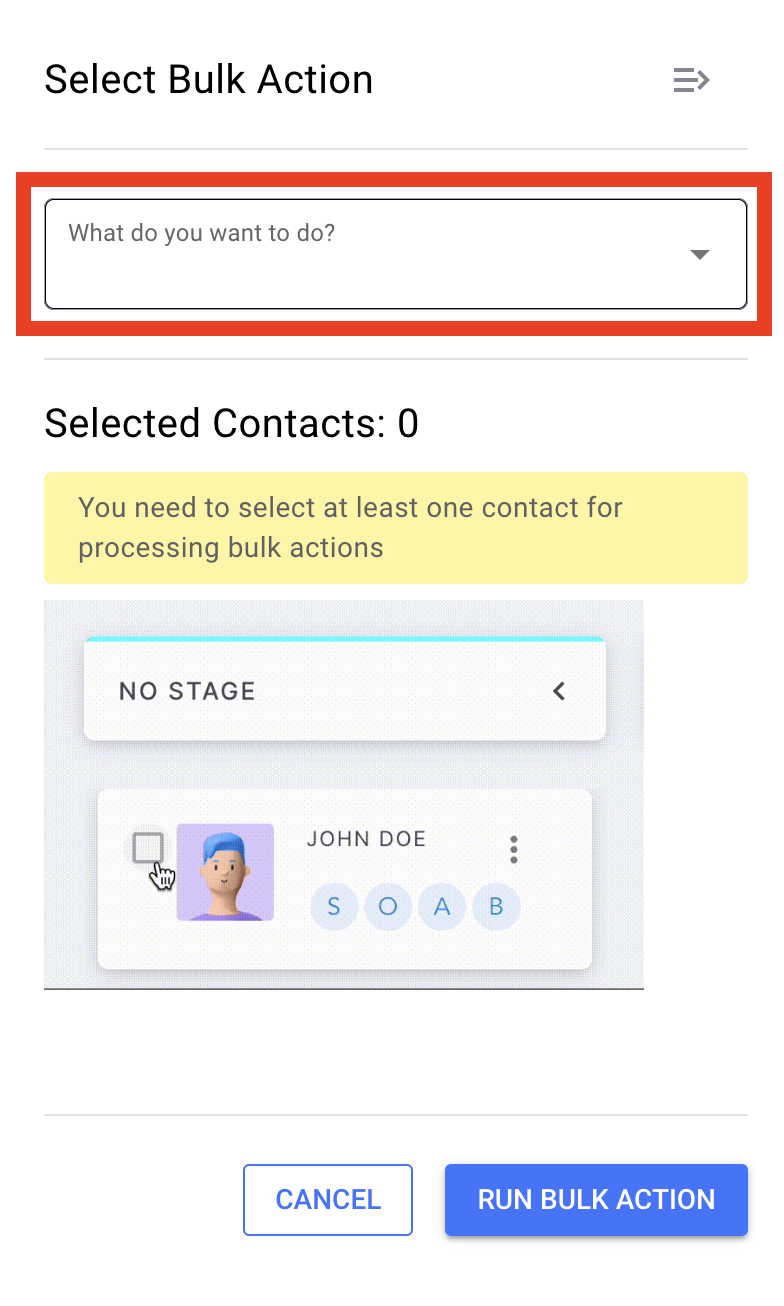
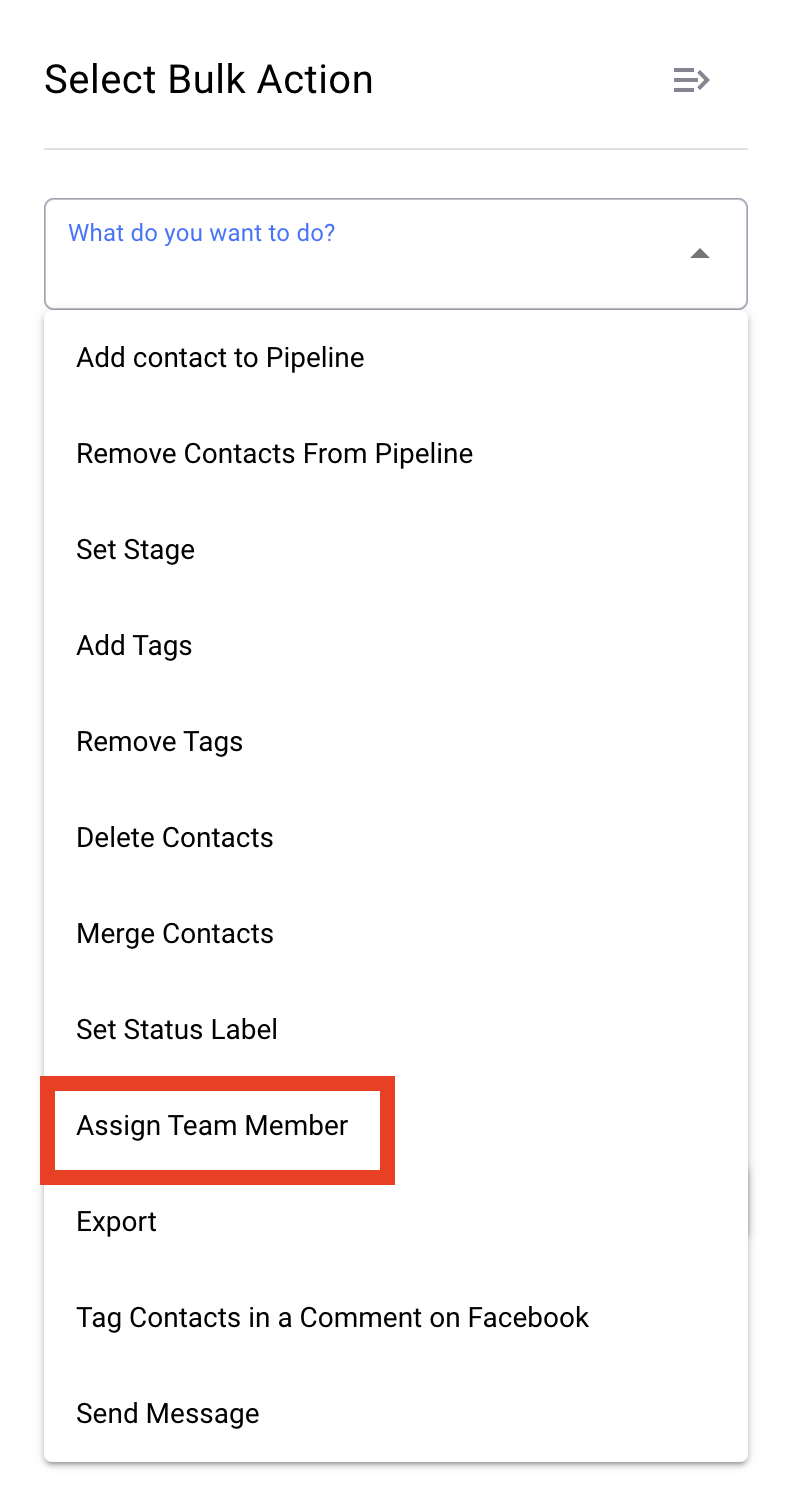
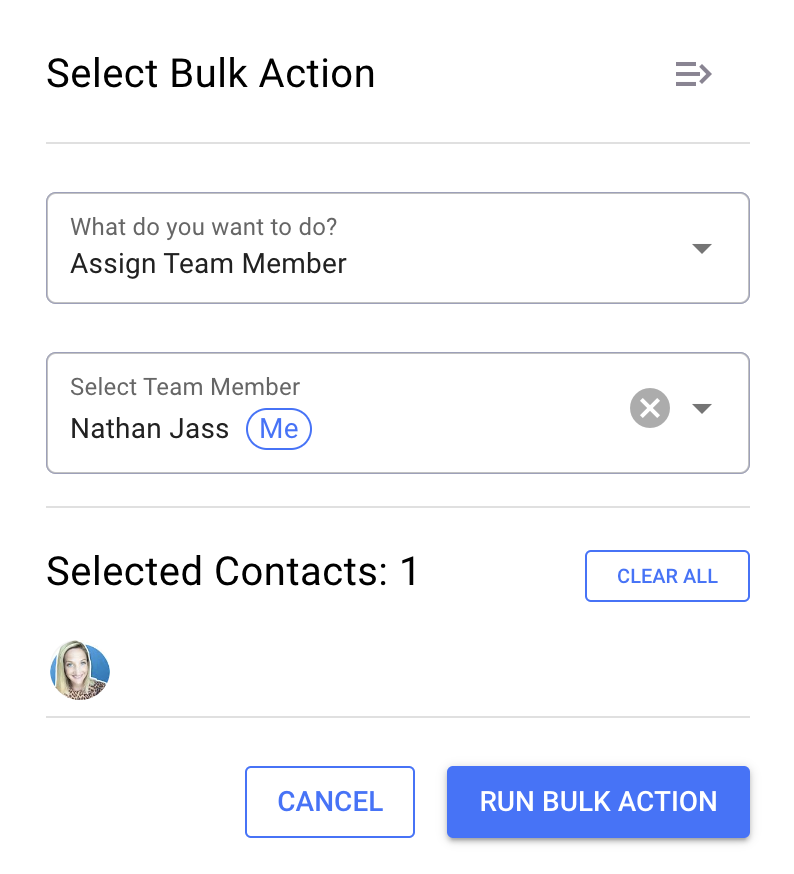
- Select the Contacts:
- Ensure you’ve selected the correct contacts to assign to the team member.
Step 4: Confirm and Refresh
- Click "Run Bulk Action":
- Once you’ve selected the contacts and the team member, click "Run Bulk Action" to execute the bulk action.
- Refresh the Screen:
- Refresh the screen to see the changes take effect.
Why This Process is Important
Assigning team members to contacts using Bulk Actions ensures that your contacts are managed by the right people, streamlining communication and follow-ups. This process helps maintain clear accountability and efficient workflow within your team, making sure no contact is overlooked.
