How To: Delete Contacts in Bulk

A comprehensive guide to deleting multiple contacts simultaneously. Deleting contacts is permanent.
Table of Contents
- Introduction
- What Are Bulk Actions?
- What You Can Do with Bulk Actions
- How to Delete Contacts
- Step 1: Access the Web App
- Step 2: Filter Your Contacts
- Step 3: Perform Bulk Actions
- Step 4: Confirm and Refresh
- Why This Process is Important
Introduction
Purpose
Keeping your contact list organized and up-to-date is essential for efficient CRM management. GroupTrack CRM's Bulk Actions feature allows you to delete multiple contacts at once, helping you maintain a clean and relevant database. This guide will walk you through the steps to delete contacts in bulk.
What Are Bulk Actions?
Bulk Actions in GroupTrack CRM are powerful tools that simplify managing multiple contacts simultaneously. This feature is especially useful when you need to delete outdated or irrelevant contacts in one go, ensuring that your CRM remains efficient and clutter-free.
What You Can Do with Bulk Actions
With Bulk Actions, you can:
- Quickly and permanently delete multiple contacts to keep your CRM database clean.
- Streamline the process of managing large groups of contacts.
- Ensure that only relevant contacts are retained in your CRM.
How to Delete Contacts
Step 1: Access the Web App
Open the GroupTrack Web App:
Step 2: Filter Your Contacts
Navigate to Your Contacts:
- On the left-hand side, click the Pipeline View or Table View tab.
Use Advanced Filters:
- Apply filters to identify the specific contacts you want to delete.

Step 3: Perform Bulk Actions
Click on the "Bulk Actions" Button:
- After filtering your contacts, click the "Bulk Actions" button.

Choose Your Action:
- Select "Delete Contacts" from the available options.
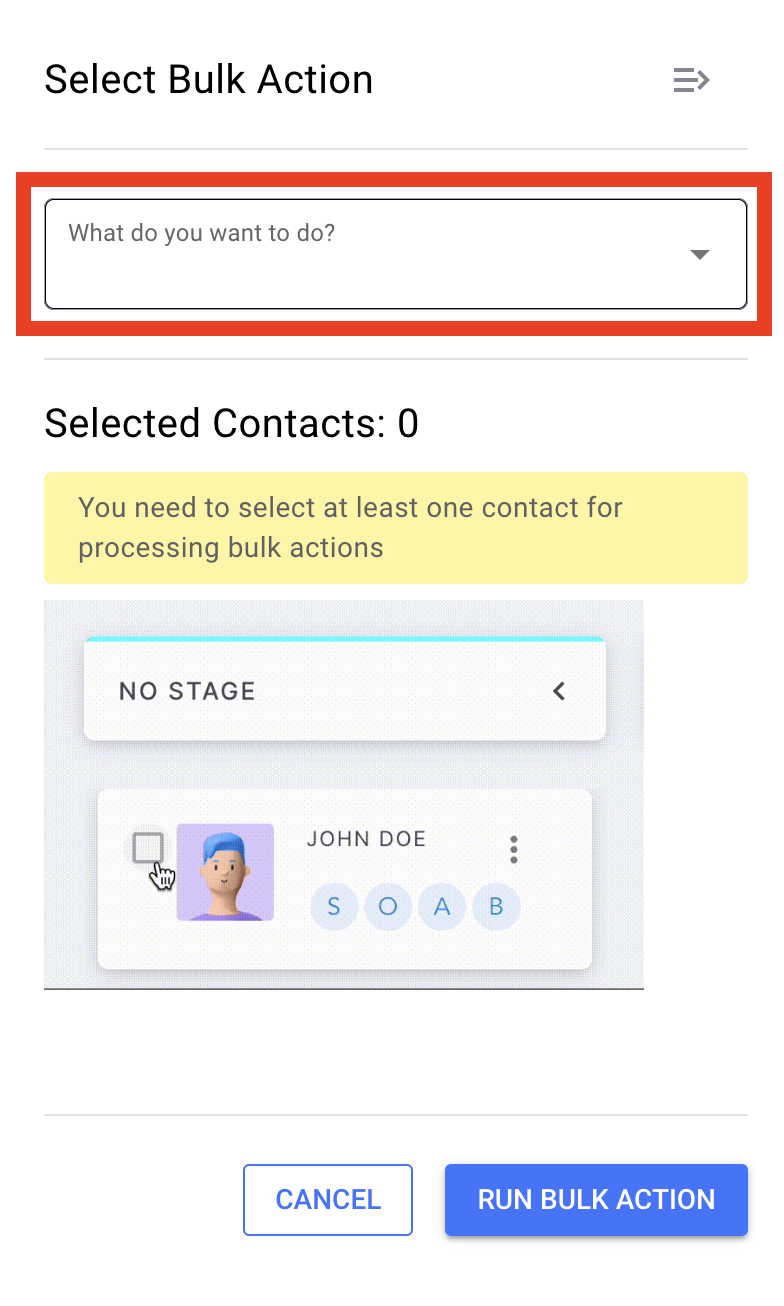

Select the Contacts:
- Ensure you’ve selected the correct contacts to delete.

Step 4: Confirm and Refresh
Click "Run Bulk Action":
- Once you’ve selected the contacts for deletion, click "Run Bulk Action" to execute the bulk action.
Refresh the Screen:
- Refresh the screen to see the changes take effect.
Why This Process is Important
Deleting contacts using Bulk Actions ensures that your CRM remains organized and free of outdated or irrelevant information. This process not only saves time but also helps maintain a focused and effective contact list, ensuring that your team is working with accurate data.
