How To: Set Stages in Bulk

A comprehensive guide to setting the stage for multiple contacts simultaneously.
Table of Contents
- Introduction
- What Are Bulk Actions?
- What You Can Do with Bulk Actions
- How to Set Stages
- Step 1: Access the Web App
- Step 2: Filter Your Contacts
- Step 3: Perform Bulk Actions
- Step 4: Confirm and Refresh
- Why This Process is Important
Introduction
Purpose
Efficiently managing your contacts in GroupTrack CRM involves setting the appropriate stages to track where each contact is in your pipeline. The Bulk Actions feature allows you to set the stage for multiple contacts at once, ensuring a streamlined workflow and consistent progress tracking. This guide will walk you through the steps to set stages for contacts in bulk.
What Are Bulk Actions?
Bulk Actions in GroupTrack CRM are tools designed to simplify the management of multiple contacts at once. This feature is particularly useful when you need to update the stage of a group of contacts, ensuring that your pipeline stays organized and up-to-date.
What You Can Do with Bulk Actions
With Bulk Actions, you can:
- Set a specific stage for multiple contacts simultaneously.
- Quickly update the stages of contacts as they move through your pipeline.
- Maintain an organized and accurate pipeline without the need for individual updates.
How to Set Stages
Step 1: Access the Web App
- Open the GroupTrack Web App:
Step 2: Filter Your Contacts
Navigate to Your Contacts:
On the left-hand side, click the Pipeline View or Table View tab.
Use Advanced Filters:
Apply filters to identify the specific contacts you want to set the stage for.

Step 3: Perform Bulk Actions
Click on the "Bulk Actions" Button:
After filtering your contacts, click the "Bulk Actions" button.

Choose Your Action:
Select "Set Stage" from the available options.
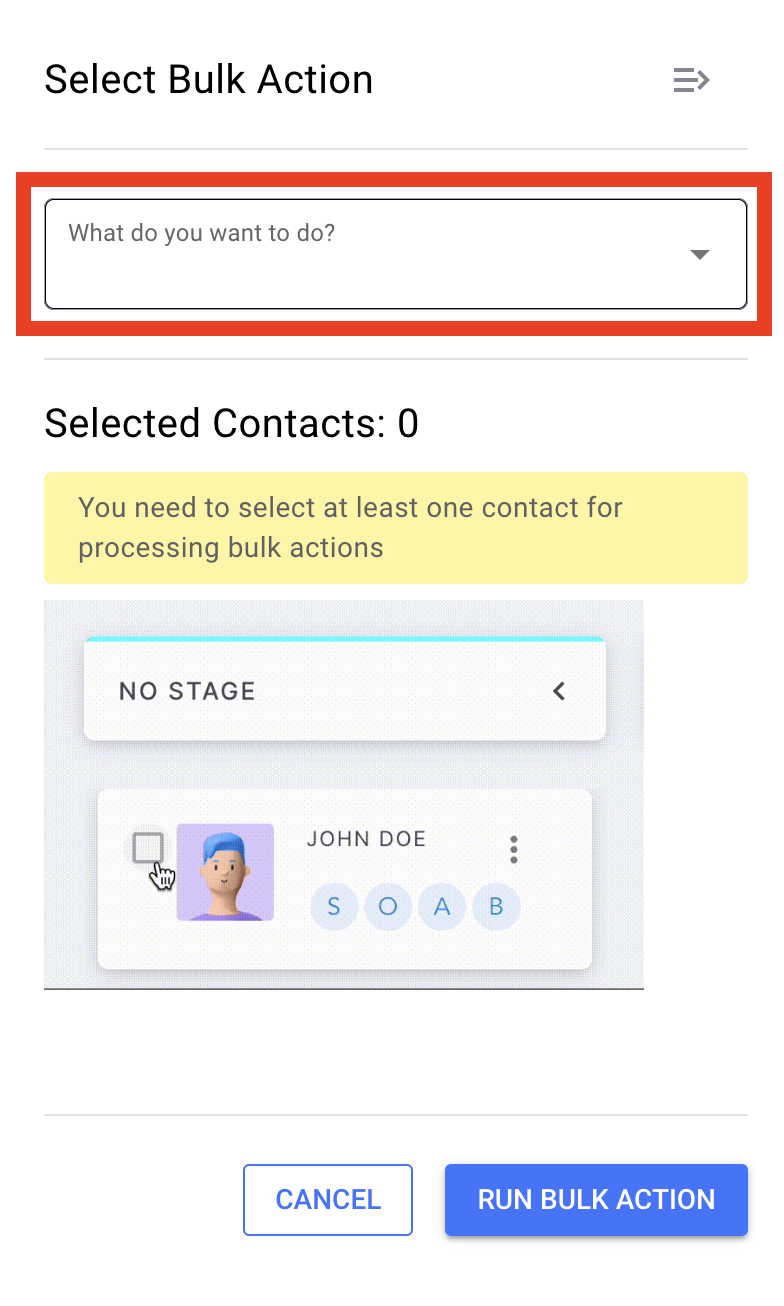
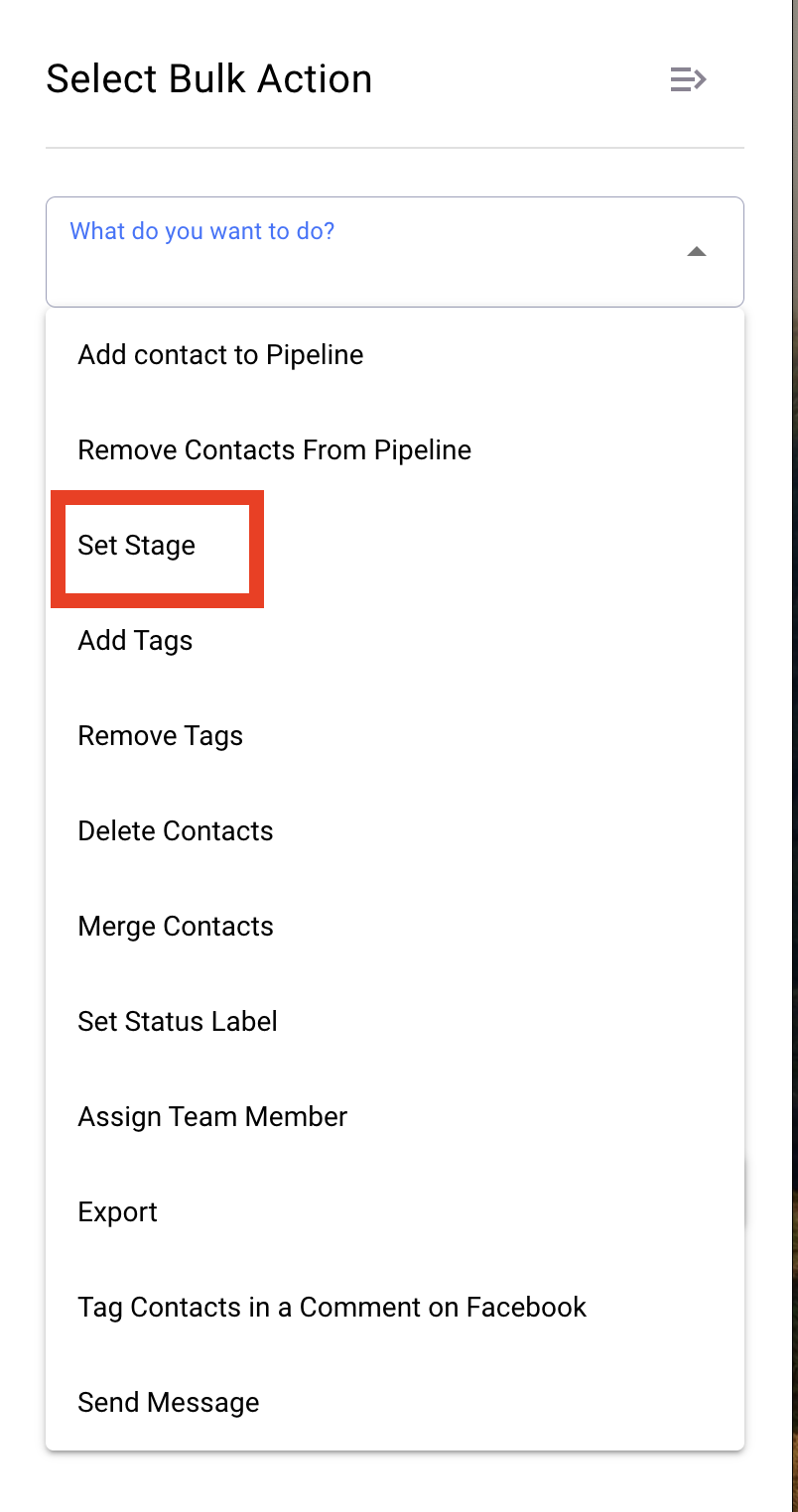
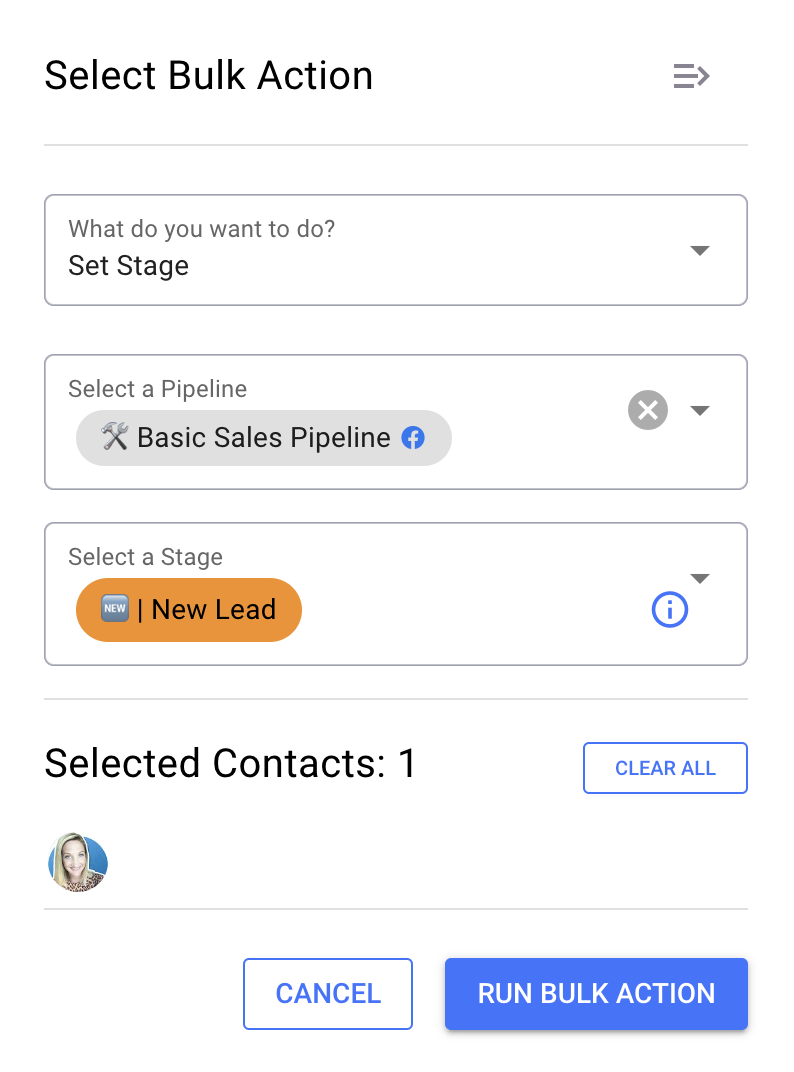
Select the Contacts:
Ensure you’ve selected the correct contacts to apply the stage to.
Step 4: Confirm and Refresh
Click "Run Bulk Action":
Once you’ve selected the contacts and the stage, click "Run Bulk Action" to execute the bulk action.
Refresh the Screen:
Refresh the screen to see the changes take effect.
Why This Process is Important
Setting the stage for contacts using Bulk Actions ensures that your pipeline remains organized and that all contacts are accurately tracked. This process helps maintain a clear overview of where each contact is in your sales process, allowing you to manage follow-ups and next steps more effectively.
